Convenience Multiplier - Automate Amex Gyftr Checkout - Public Release
Convenience Multiplier is a simple chrome extension that fully automates the checkout process on the Amex Reward Multiplier Gift Voucher Website.
Convenience Multiplier is a simple chrome extension that fully automates the checkout process on the Amex Reward Multiplier Gift Voucher Website.
Here’s a video demo of what it does. 👇
💡 Important: How to set it up?
The extension has been originally developed for MacOS + iOS (for OTPs) and a Chromium powered browser such as Chrome or Brave. However, this can also be adapted for Windows + Android more on that later.
On MacOS, please install this free app 2FHey, this copies the OTPs received on your iPhone (iOS device) and makes them available for the extension to automatically paste during the checkout flow.
On Chrome or Brave install the extension from the Chrome Extension Store.
Once installed, you need to enter your Email Address, Phone Number and the last 4 digits of the American Express Card/s you use on the Reward Multiplier portal along with their corresponding CVV. All data is stored locally and nothing is sent to a remote server.
Once you have that information is place, simply visit the the American Express Gyftr Website, add the voucher/s you’d like to purchase to cart.
Go to the cart page, click on the extension in your browser, select the card you’d like to use and sit back and relax. 🧘♂️
🛠️ Troubleshooting
❓OTP is not automatically pasted.
➡️ Verify if the OTP is being received on your phone in a timely manner and is being copied to your MacOS clipboard by 2FHey. The extension currently checks for the OTP in your clipboard once every 5 seconds, for a total of 30 seconds. If an OTP is not detected within 30 seconds, it will then manually ask you to enter the OTP.
❓The Checkout Process gets stuck if I navigate away from the browser.
➡️ Due to how permissions work on Chrome, the Tab where this is being executed needs to be in focus i.e. the tab needs to be selected for the extension to work, if you navigate away to a different tab, the extension will fail.
❓How do I set this up on Windows with Android.
➡️ The browser bit is exactly the same, install the same extension from the Chrome extension store. For the OTPs I am told that you can use the Link to Windows Application to connect your Android to your Windows phone and copy OTPs from your SMSes. I do not have a Windows device to test this unfortunately.
🙋♂️Questions, Feedback and Reviews
If you have any questions or feedback, please write to me on jay@rightonpoints.com. If you have a few seconds to spare (thanks to the more than a few seconds the extension hopefully saves you), please write a review on the Chrome Extension Store.





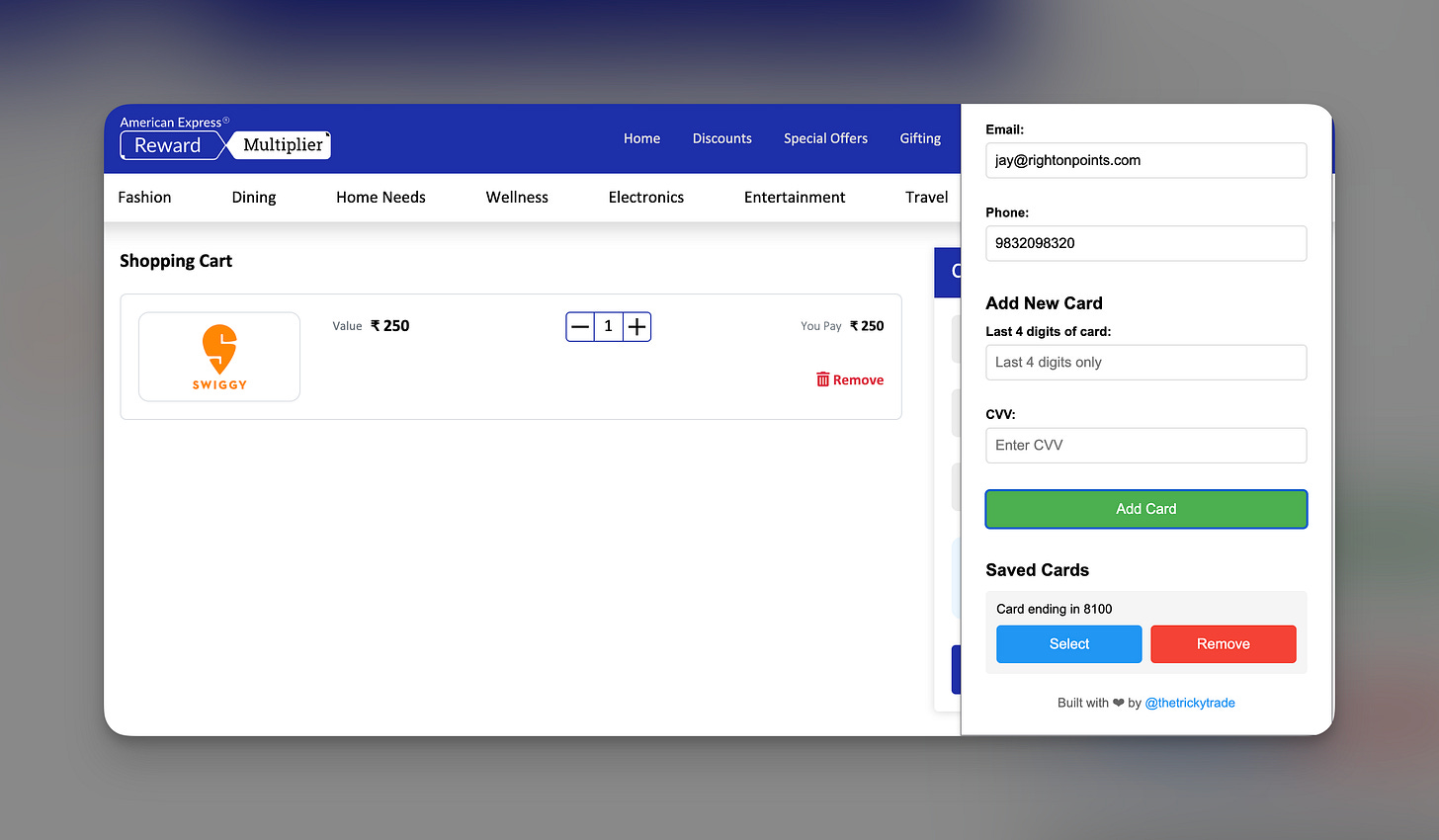
Hi Jay, ever since the new software update the imessage isn't getting synced with the macbook and hence unable to use the convenience multiplier. I have tried quitting, resyncing, etc., nothing has worked so far. Any suggestion?
GYFTR can be used only with 1 mobile and 1 email id despite having multiple cards. Right ?